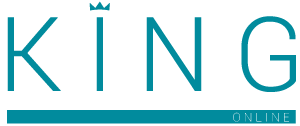Payment Methods
King Online offers many different payment methods. Below you will find instructions on how to use each payment method at checkout.
Credit card:
Select the “Credit or Debit Card” option at checkout. You will be redirected to the Payfast page. It will load within 20 seconds.
Enter your credit or cheque card details on this page. We accept VISA and Mastercard. Your information is secure and won’t be stored on our system or on Payfast. Select the pay button.
To complete the purchase, you will need to authenticate yourself. Your bank will send an OTP or Approve-It message to your mobile phone. Confirm the payment in the Approve-It message or enter the OTP on the Payfast page.
Debit card:
NB: You will only be able to pay with your debit card if you have a mobile number on the MTN or Vodacom network and if you bank with ABSA, Standard Bank, Nedbank, Bidvest or Postbank.
Select the “Credit or Debit Card” option at checkout. You will be redirected to the Payfast page. It will load within 20 seconds.
Select the option for “Debit Card” on the top right.
Enter your MTN or Vodacom mobile number and select “continue”. It may take up to 5 minutes to process and complete your payment. Please be patient.
Payfast Instant EFT:
Select the “Credit or Debit Card” option at checkout. You will be redirected to the Payfast page. It will load within 20 seconds.
Select the option for “Instant EFT” on the top right.
Select your back and enter your internet banking login credentials. Your information is secure and won’t be stored on our system or on Payfast.
To complete the purchase, you will need to authenticate yourself. Your bank will send an OTP or Approve-It message to your cell phone. Confirm the payment in the Approve-It message or enter the OTP on the Payfast page.
Masterpass:
Select the “Credit or Debit Card” option at checkout. You will be redirected to the Payfast page. It will load within 20 seconds.
Select the option for “Masterpass” on the top right.
Scan the QR code in your Masterpass app to complete the payment. If you are using your mobile to place the order, take a screenshot of the QR code to upload on the Masterpass app.
Zapper:
Select the “Credit or Debit Card” option at checkout. You will be redirected to the Payfast page. It will load within 20 seconds.
Select the option for “More” on the top right and click on “Zapper”.
Scan the QR code in your Zapper app to complete the payment
Manual EFT:
Select the “EFT” payment option at checkout.
Once you place the order, you will see the total amount to pay. Log into your online bank account to make the payment. Your reference number and our banking details will be visible once you place the order and are as follows:
| FNB | STANDARD BANK |
|---|---|
| Account name: Red Button t/a King Online Account type: Cheque Account number: 62834534861 Branch code: 250655 Reference: SO.00000_____ | Account name: Red Button t/a King Online Account type: Cheque Account number: 200621505 Branch code: 004305 Reference: SO.00000_____ |
NB: Please use the reference number that will be provided on the browser once you have placed your order. This number is required to allocate your payment. It may take 1-2 working days for the payment to clear and be confirmed.
Please note that all cash Deposits have a R50 cash deposit fee that needs to get added to the order.
Ozow (Instant EFT):
Select the “Ozow (Instant EFT)” payment method at checkout.
Once you have placed your order, click “Pay Now”. You will be redirected to the Ozow website to complete your payment.
Select your bank and enter your internet banking login credentials. Your information is secure and won’t be stored on our system.
To complete the purchase, you will need to authenticate yourself. Your bank will send an OTP or Approve-It message to your cell phone. Confirm the payment in the Approve-It message or enter the OTP on the Ozow page. You will have 90s seconds to approve payment. If you are unable to approve the payment in that time, you will have to try again.
SnapScan:
Select the “SnapScan Mobile Wallet” payment method at checkout.
Once you have placed your order, a QR code will be visible. To complete the payment, scan this code with the SnapScan app on your mobile. If you are using your mobile to place the order, take a screenshot of the QR code to upload on the SnapScan app.
Payflex (Buy now pay later):
Using Payflex App
Download the Payflex app and sign in. If you’re new you can simply register for your Payflex account in less than 1 minute.
Open your app, choose “Scan” and then scan the unique QR code at the teller. You only pay 25% of the total amount in-store, get your goods, and pay the rest off later. We are adding more stores to our directory all the time. For now, you can look here. You can also browse our online store directory here.
Your payment is spread across 4 equal installments, over 6 weeks, at 0% interest.
Paying through King Online
Go to king-online.co.za and browse your favorite products.
Once you have added your items to the cart, proceed to checkout.
Choose payflex as a payment method at checkout.
Instantly create an account and complete your purchase.
Mobicred:
In order to use the Mobicred payment method on King Online, you will need to have a Mobicred account. Get a Mobicred account now.
Mobicred is a simple and convenient credit facility that allows customers to safely shop online at over 3 000 participating stores; with us being one such store.
| Why Choose Mobicred? | What Do You Need? |
|---|---|
| Get up to R35 000 to spend across more than 3 000 online stores | Must be 18+ years old. |
| Shop safely online, saving you time. | Earn a minimum of R5 500 per month. |
| No physical card needed. | Have a valid South African ID. |
| Enjoy no fees if your balance is zero. | Have a valid cell phone number and email address. |
| Less admin by only making 1 monthly repayment on all brands | Have an existing and valid bank account in your name. |
With a Mobicred account, you’ll benefit from:
- Access to an online revolving credit facility of up to R35 000
- No fees charged until you make your first purchase, and no fees charged on a zero outstanding balance.
- Convenient monthly debit order that only equates to 10% of your outstanding balance.
- Revolving credit means any money paid back into the account becomes available to be used again, with no need to re-apply.
- When displayed at a product level, Mobicred’s indicative monthly pricing is calculated for 12 months.
- You can choose to pay off your balance as quickly or slowly as you like, by making additional direct EFT’s into your account.
- Flexible repayment options - the timeline is decided by you, and it is not fixed on 3, 4, or 12 repayments.
New to Mobicred?
- First, you’ll need to apply for an account on Mobicred’s website.
- Once approved, you can return to King Online and pay for your items using Mobicred.
Have a Mobicred account already? Payment is as easy as 1, 2, 3.
- Select Mobicred as your payment option during checkout.
- Log in using your Mobicred username and password.
- Enter the one-time pin (OTP) that will be sent to your mobile phone, Confirm and pay.
Your Mobicred account will be debited, and we will send you a confirmation email of your order.
Mobicred Fees
- As a revolving credit facility, Mobicred repayments are calculated as 10% of the account balance, plus fees.
- These fees will be confirmed with you by Mobicred during your application process.
Mobicred is Powered by RCS.
RCS is a registered Credit and authorised Financial Services Provider NCRCP 38/FSP 44481